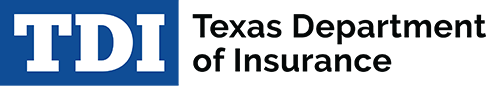To use DWC Online Forms, users need either the free Adobe Reader or Adobe Acrobat. The free Adobe Reader download is available at get.adobe.com/reader/.
The form must be saved to your computer/Mac before proceeding. Online Forms cannot be filed using mobile devices such as cell phones or tablets.
Having trouble filing? Email coverage.verification@tdi.texas.gov or call 512-804-4345.
Available online forms
← Please read the steps to electronically submit a form before using the following:
![]() DWC005, Employer Notice of No Coverage or Termination of Coverage
DWC005, Employer Notice of No Coverage or Termination of Coverage
![]() DWC020SI, Self-Insured Governmental Entity Coverage Information
DWC020SI, Self-Insured Governmental Entity Coverage Information
Steps to electronically submit a form to the Division of Workers’ Compensation:
- Open the form:
Google Chrome and Microsoft Edge
- Right-click on the form number.
- Choose the “Save Link As" option and save the file on your computer.
- Find the saved file on your computer and right click on the file name.
- Choose the “Open With” option and select the Adobe option.
- Click on the form number.
- Choose the "Save File" option from the pop-up window.
- Find and open the PDF file on your computer.
- The form opens in a separate Adobe PDF window.
- Press the "Ctrl" button and click on the form number.
- Choose the “Save Linked File As" option and save the file on your Mac.
- Find the saved file on your Mac and right click on the file name.
- Choose the “Open With” option and select the Adobe option.
- Complete all required fields, (indicated by a red box on the form).
- You must save or print a copy before submitting the form to DWC. From the toolbar:
- Select File, Save As and choose a location to save a copy on your computer. Saving the file allows you to start and stop your work and open the file on your computer without using the browser.
- Select File and Print to print a copy of the form.
- When you’re ready to submit the form to DWC, select the Submit Form button.
- An acknowledgment of receipt with a confirmation number will display when the form is successfully received by DWC. You may print or save a copy of the acknowledgment for your records using your browsers standard features.
Electronic filing best practices
Electronic filing technical tips
For help submitting the DWC005, check out this YouTube video.
For those who submit forms on behalf of others and wish to file one or more submissions of a particular DWC form, a file in XML format may be submitted. The file must adhere to a specific published XML schema which varies depending on which form is the subject of the filing. If you wish to submit an XML formatted filing, please refer to the Electronic filings – XML format page.